 Read about the basics, on becoming more structured with OneNote and Getting Things Done (GTD), in my first article and download the OneNote Template I created and refer to in this article. In the article you will find links to all my “collect to OneNote” posts as well. If you find this article helpful, let me know on Twitter or as a comment. Check out my OneNote LifeHacks YouTube series
Read about the basics, on becoming more structured with OneNote and Getting Things Done (GTD), in my first article and download the OneNote Template I created and refer to in this article. In the article you will find links to all my “collect to OneNote” posts as well. If you find this article helpful, let me know on Twitter or as a comment. Check out my OneNote LifeHacks YouTube series
You can use “Find Tags” in OneNote to create lists from your custom tags where you can prioritize your next action!
I use custom tags in OneNote to prioritize and create my todo lists
After sending tasks and information to my collection section in OneNote I need to process all the information and create actions. I do that by assigning custom tags to actions and move them to the correct section in OneNote such as Current, Mobile, SomedayMaybe or if it is more static information I move it to the reference section.
Why OneNote tags? They get synced on all my platforms and operating systems for PC and mobile. If I complete a task and mark it as completed on my OneNote mobile, it is completed on all other platforms. You can even sync to Outlook for those tasks with a time limit, and completing in Outlook, completes the task in OneNote. That is the awesomeness with OneNote tags
Customs tags I use and how I process my collections section
- TODO Tasks – all regular tasks that needs to get done
- TODO Events – all tasks connected to all the events I am doing like classes, webinars and so on
- Waiting for Response – all the tasks I have delegated and need to circle back to for checking status
- TODO When Time Permits – All the tasks that I think I someday do I mark in this category and move it to SomedayMaybe
- Stuff I can consume on a mobile device like a YouTube video, article or book I would like to read at a later time. This way I always have something to do when I only have my mobile with me. Gets moved to the mobile section, will not get assigned a task, unless it is important.
- MeetingNotes and workshops – Gets moved to the MeetingNotes Section under the correct project and actions are assigned the proper toodo task. For larger projects I create custom todo tags to keep them in order
- Typical static data and information gets moved to the references sections
- This is typical content that is something I like to come back to repeatedly, like alle the webservices I consume like my favorite webshop or picture library that we use, articles I am working on, Notes from the field when implementing technology, Speaker abstracts and evaluation. This way I have it readily available when I need it. Custom tasks I use in this category are
- TODO blog – for blog posts I may write
- TODO SocialMedia – Social media activity I should do
- TODO Home – Tasks I do at home like home improvement, vacations notes and stuff like that
How to create a custom tag
How to add an existing custom tag to a newly installed OneNote
When you start out with a new computer and you open your existing GTD OneNote, your custom tags are not present. Just right-click and add them in order to get them in your list
How to create list of all your tags using “find tags”
Here is the magic: You can use “Find Tags” in OneNote to create lists from your custom tags where you can prioritize your next action! This is the list I use when I need to find all my tasks, prioritize them and find the most important task to do. Since this is a finite list with all my actions, I know that the task I am working on is the most important task. I can also use the list to plan my week. Most important of all, you need to schedule time to work with your task list. Remember to delete the page that gets created with the tasks when you crate a new find tags page, if you don’t you will get a double set of tasks.
Thanks to the OneNote Education team to create a customer picture and tweet about about my article, always an honor
References
- Check out how I work with OneNote and GTD
- About OneNote, about GTD, about the Pomodoro Technique

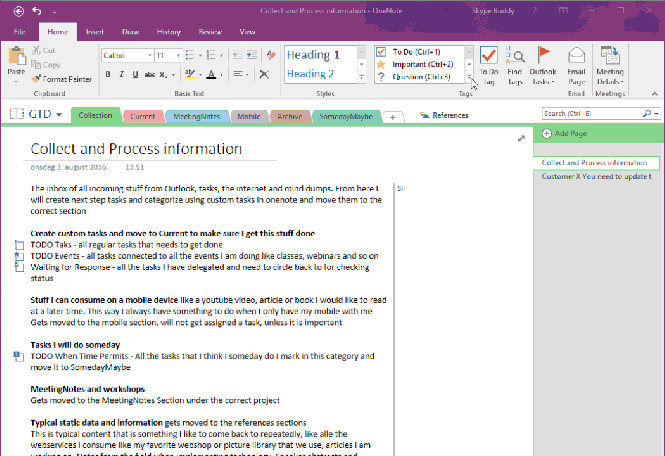
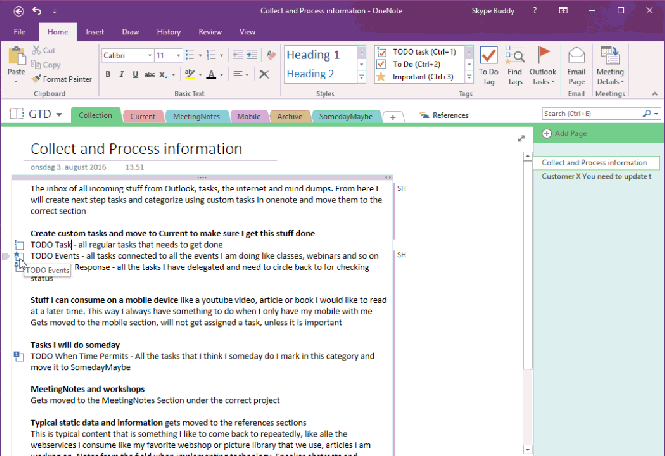

Good insights. Thanks
[…] How to create automatic lists from your custom tags in #OneNote – msunified.net […]
This is great!
It’s a shame though that the automatic list function is missing in the new OneNote (UWP). How do you deal with that Ståle? Do you know if that feature will be available in UWP in the future?
You are able to search tags and do custom tags today in UWP. But creating the page with the task is OneNote 2016 feature only. I use the free 64 bit version for that. Onenote 2016 can also be installed in custom Office Pro Plus installation as well